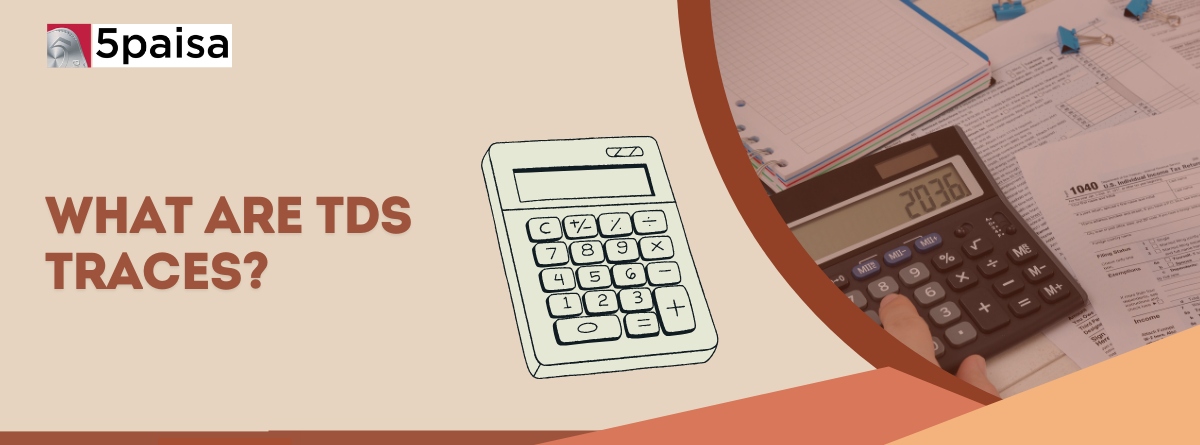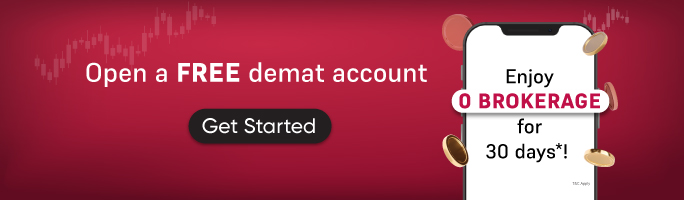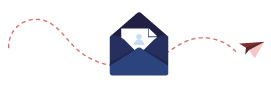Content
Form 16/16A Download from TRACE
TDS TRACES (TDS Reconciliation Analysis and Correction Enabling System) is an online platform introduced by the Income Tax Department of India to help taxpayers and TDS deductors manage TDS-related processes effectively. The portal serves as a centralized system for tracking tax deductions, filing corrections, downloading tax-related forms, and verifying tax credits.
Before TRACES, taxpayers and businesses relied on manual processes to manage TDS transactions, leading to delays and errors. The introduction of this platform has significantly improved efficiency, accuracy, and compliance in TDS operations.
Unlock the full article - sign in with Gmail!
Expand Your Market Knowledge with 5paisa Articles
What is TDS TRACES?
TDS TRACES is a web-based application designed to help individuals and organizations manage their TDS deductions. It provides a structured platform for taxpayers and TDS deductors to verify, track, and reconcile tax deducted at source.
Who Uses TRACES?
TDS TRACES is widely used by:
- Taxpayers – To check TDS deductions, verify tax credits, and download Form 26AS.
- TDS Deductors (Businesses, Employers, Banks, and Other Organizations) – To file TDS returns, issue Form 16 and Form 16A, and make corrections.
- Tax Professionals – To assist clients in managing TDS compliance and rectification procedures.
Key Features of TDS TRACES
The TRACES portal provides several features for both taxpayers and TDS deductors. Below are some of its most important functionalities:
View and Download Form 26AS
- Form 26AS is a tax credit statement that provides a consolidated summary of TDS, TCS (Tax Collected at Source), advance tax, and self-assessment tax payments.
- Taxpayers can download Form 26AS from TRACES to ensure that TDS deductions made by employers, banks, or other deductors have been correctly credited.
Download Form 16 and Form 16A
- Form 16: Issued by employers to salaried employees, detailing salary income and TDS deducted.
- Form 16A: Issued for non-salary incomes like rent, professional fees, and contractor payments.
- These forms are generated through TRACES and must be issued by deductors to employees and vendors.
File TDS Statement Corrections
- If a deductor files incorrect TDS details, they can correct errors through TRACES online correction services.
- This ensures that taxpayers receive accurate tax credit benefits and helps businesses comply with tax regulations.
Track Challan Status
- Taxpayers and TDS deductors can verify the status of TDS challans to confirm that the correct amount has been credited to the government.
- This feature helps businesses track whether TDS payments are successfully recorded.
Submit Refund Requests for Excess TDS Payments
- Deductors can apply for a refund through TRACES if they have overpaid TDS or have unutilized challans.
- The system allows users to track refund requests and their status.
Generate Justification Reports
- A Justification Report provides details of TDS defaults, errors, or mismatches detected in TDS filings.
- Deductors can download this report to identify and correct discrepancies, ensuring compliance with tax laws.
Request for Resolution
- TRACES provides a grievance redressal system where taxpayers and TDS deductors can submit complaints regarding TDS discrepancies.
- Users receive a ticket number, which they can track to check the progress of their resolution request.
How to Register on TDS TRACES?
To use TRACES, users must first register on the portal. The registration process is different for taxpayers and TDS deductors.
For Taxpayers
- Visit www.tdscpc.gov.in and click “Register as a New User”.
- Select “Taxpayer” as the user type.
- Enter PAN, name, date of birth, and contact details.
- Set a password and submit the registration form.
- A confirmation link will be sent to your email and mobile number. Click the link to activate your account.
For TDS Deductors
- Visit www.tdscpc.gov.in and click “Register as a New User”.
- Choose “Deductor” as the user type.
- Enter TAN (Tax Deduction and Collection Account Number) and other business details.
- Provide details of the authorized person responsible for TDS filing.
- An activation link and activation codes will be sent via email and mobile. Use these codes to activate your account.
How to Login to TRACES?
Once registered, users can log in using the following steps:
- Visit www.tdscpc.gov.in and click “Login”.
- Enter User ID (PAN or TAN), password, and captcha code.
- Click “Go” to access the TRACES dashboard.
- Taxpayers can view Form 26AS, while deductors can manage TDS filings and corrections.
How to Download Form 16, 16A, and Form 26AS from TRACES?
For Deductors – Download Form 16/16A
- Login to TRACES using TAN credentials.
- Navigate to the “Downloads” section.
- Select Form 16 or Form 16A and enter the required details.
- Verify details and submit the request.
- Download the TDS certificates once available.
For Taxpayers – Download Form 26AS
- Login to TRACES using PAN credentials.
- Click on “View Tax Credit (Form 26AS)”.
- Select the relevant financial year.
- Download the form in PDF or Excel format.
TDS TRACES Compliance Report
The TDS Compliance Report provides insights into defaults and mismatches in tax deductions across multiple TANs linked to a single PAN. Steps to generate the compliance report:
- Login to TRACES as a Taxpayer.
- Click on “Aggregated TDS Compliance”.
- Choose between “Based on Default” or “Based on Fiscal Year”.
- Submit the request and download the report from the Downloads menu.
Conclusion
TDS TRACES is a vital platform for managing TDS compliance efficiently. It provides taxpayers and TDS deductors with a centralized system to track tax deductions, verify tax credits, and file corrections, eliminating manual errors. The portal allows taxpayers to download Form 26AS, ensuring accurate tax reporting, while businesses and employers can generate Form 16 and Form 16A for employees and vendors.
By offering features like challan verification, refund requests, and justification reports, TRACES ensures transparency in TDS management. It helps businesses stay compliant with income tax regulations, preventing penalties due to incorrect filings.
With tax laws becoming more stringent, using TRACES effectively allows users to reduce errors, enhance accuracy, and meet compliance deadlines. The platform plays a key role in making TDS filing, reconciliation, and compliance more efficient, transparent, and accessible for individuals and businesses in India.