What is City Union Bank (CUB) Net Banking?
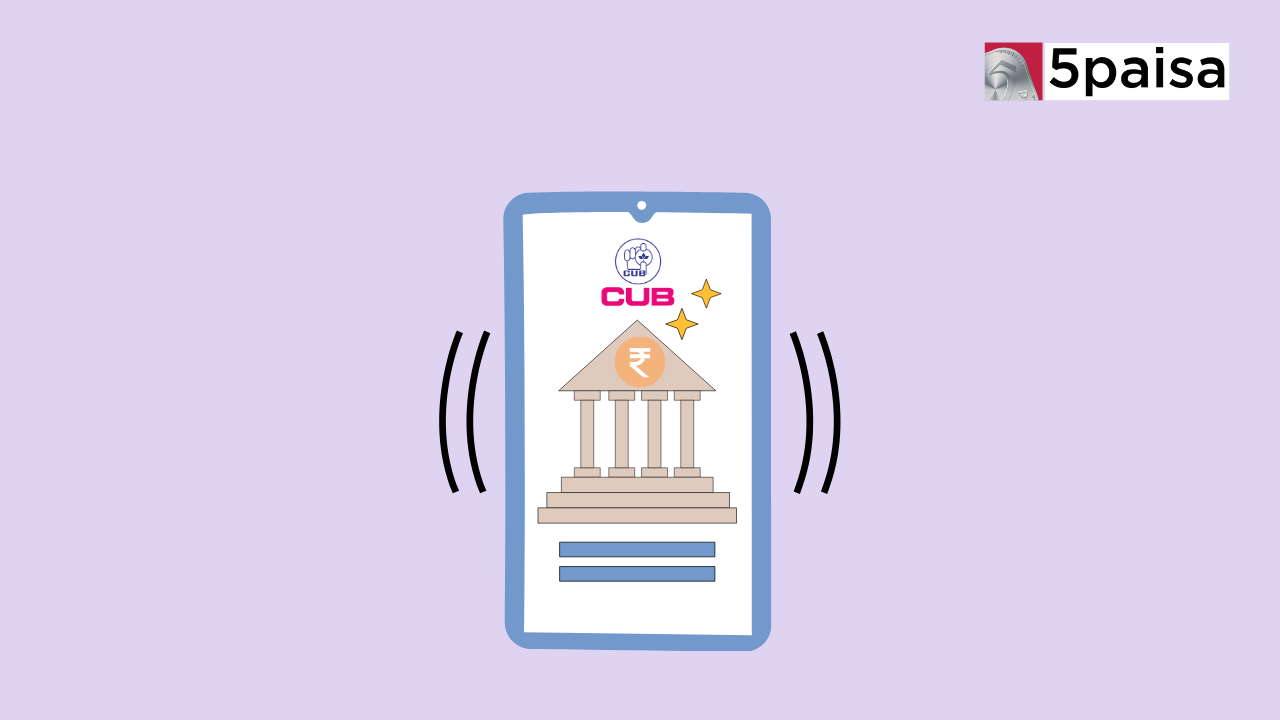
Banking has evolved to become more convenient and accessible. City Union Bank (CUB) has embraced this change by offering its customers a user-friendly and secure online banking platform called CUB Net Banking. This service allows individuals and businesses to manage their accounts and perform various financial transactions from the comfort of their homes or offices, saving time and effort.
What Is City Union Bank (CUB) Net Banking?
CUB Net Banking is an online banking facility provided by City Union Bank. It enables customers to access their accounts and conduct banking operations online. It eliminates the need for physical visits to the bank branch, allowing customers to manage their finances at their convenience, 24 hours a day, 7 days a week. With CUB Net Banking, customers can enjoy the convenience of banking from anywhere, anytime, using a computer, smartphone, or tablet with an internet connection.
Features of CUB Net Banking
CUB Net Banking offers a comprehensive range of features to cater to the diverse needs of its customers. Here are some of the key features:
● Account Management: View account balances, transaction history, and statement details for all your accounts with City Union Bank, including savings accounts, current accounts, and loan accounts.
● Fund Transfers: Easily transfer funds between your own accounts or to other City Union Bank accounts, as well as to accounts in different banks within India or even abroad.
● Bill Payments: Pay utility bills (electricity, water, gas), credit card bills, telephone and mobile bills, and other recurring payments with ease through CUB Net Banking.
● Investment Services: Manage your investments, including opening new fixed deposits, recurring deposits, and other investment products the bank offers.
● Personalised Alerts: Set up customised alerts to stay informed about transactions, account balances, and other important account-related activities via SMS, email, or push notifications.
● Online Shopping and Ticket Booking: Use CUB Net Banking to make secure online purchases, book movie tickets, and more.
● Demat Account Management: You can access and manage your Demat account to trade stocks, bonds, and other securities.
Benefits of City Union Bank Net Banking
Using CUB Net Banking offers numerous advantages to customers, making banking more convenient and efficient. Here are some of the key benefits:
● 24/7 Access: You can access your accounts and perform transactions anytime, anywhere, without being restricted by branch operating hours.
● Time and Cost Savings: Eliminate the need for physical visits to the bank branch, saving you time and transportation costs.
● Secure Transactions: CUB Net Banking employs robust security measures, such as encryption, two-factor authentication, and secure login credentials, ensuring the safety of your financial information and transactions.
● Comprehensive Services: With a wide range of services available, CUB Net Banking caters to most of your banking needs, from fund transfers and bill payments to investment management and online shopping.
● Environmentally Friendly: By reducing the need for physical documentation and visits, CUB Net Banking contributes to a more sustainable and eco-friendly banking experience.
● Convenience: Manage your finances from the comfort of your home or office without the hassle of waiting in queues or adhering to bank opening hours.
How to Register for CUB Net Banking
Registering for CUB Net Banking is a simple process. Follow these steps to get started:
● Step 1: Visit the City Union Bank website (www.cityunionbank.com) and navigate to the "Net Banking" section.
● Step 2: Click the "Register" or "Signup" button to begin registering.
● Step 3: Enter your personal and account details as requested, such as your customer ID, debit card number, and other identification details.
● Step 4: Agree to the terms and conditions of using CUB Net Banking.
● Step 5: Complete the registration process by setting up your login credentials, including a username and password.
● Step 6: Once registered, you can start using CUB Net Banking immediately.
How to Login to CUB Net Banking
After successfully registering for CUB Net Banking, you can easily log in and access your accounts. Here's how:
● Step 1: Visit the City Union Bank website (www.cityunionbank.com) and navigate to the "Net Banking" section.
● Step 2: Click on the "Login" button.
● Step 3: Enter your registered user ID (or customer ID) and password.
● Step 4: Enter the one-time password (OTP) or any additional security credentials for enhanced security if required.
● Step 5: Once authenticated, you will be granted access to your CUB Net Banking account.
How to Reset the CUB Net Banking Password
Forgetting your City Union Bank (CUB) Net Banking password can be frustrating. Still, the bank provides a straightforward process to reset it. Here's a step-by-step guide to help you regain access to your online banking account:
● Step 1: Visit the official City Union Bank website (www.cityunionbank.com) and locate the "Net Banking" section.
● Step 2: Click on the "Forgot Password" or "Reset Password" link on the login page.
● Step 3: You'll be redirected to a new page where you'll need to provide your customer ID and other required details, such as your ATM card number and PIN.
● Step 4: If you don't have a debit card, select the "I Don't Have Debit Card" option.
● Step 5: Next, enter your date of birth as requested.
● Step 6: You'll also be required to provide your PAN (Permanent Account Number) card details.
● Step 7: Under the "Facility Required" section, you'll see three options: "Login Password," "Transaction Password," and "MPIN" (Mobile PIN). Select all three options if you wish to reset or change them all.
● Step 8: Click the "Continue" button.
● Step 9: You'll receive a One-Time Password (OTP) on your registered mobile number. Enter the OTP on the next screen.
● Step 10: On the following page, you'll be prompted to create a new login password, transaction password, and MPIN.
● Step 11: After entering all three new passwords, carefully review the details and click the "Submit" button.
● Step 12: If the process is successful, you'll see a confirmation message stating that your new passwords have been registered.
● Step 13: With your newly reset passwords, you can log in to your CUB Net Banking account and continue managing your finances online.
Transfer Money Through City Union Bank Mobile Banking
In addition to CUB Net Banking, City Union Bank also offers a mobile banking app, allowing customers to manage their accounts and conduct transactions on the go. Here's how to transfer money using the CUB Mobile Banking app:
● Step 1: Download and install the CUB Mobile Banking app from your device's app store (Google Play Store for Android or App Store for iOS).
● Step 2: Open the app and log in using your registered user ID and password.
● Step 3: Navigate to the "Fund Transfer" or "Transfer Money" section.
● Step 4: Select the account from which you want to transfer funds and the recipient account details (account number, IFSC code, and bank name).
● Step 5: Enter the amount you wish to transfer and any additional information required, such as remarks or transaction password.
● Step 6: Review and confirm the transaction details.
● Step 7: Your fund transfer will be processed, and you will receive a confirmation message or alert.
Conclusion
City Union Bank's Net Banking service and mobile banking app provide customers with a convenient and secure way to manage their finances. With its user-friendly interface and comprehensive features, CUB Net Banking streamlines banking operations, saving time and effort while offering round-the-clock access to your accounts. CUB Net Banking covers you whether you need to transfer funds, pay bills, manage investments, or shop online.
Frequently Asked Questions
What Services Are Available Through CUB Net Banking?
Is There Any Charge for Using CUB Net Banking?
What Should I Do If CUB Net Banking Is Not Working?
- Flat ₹20 Brokerage
- Next-gen Trading
- Advance Charting
- Actionable Ideas
Trending on 5paisa
Disclaimer: Investment in securities market are subject to market risks, read all the related documents carefully before investing. For detailed disclaimer please Click here.
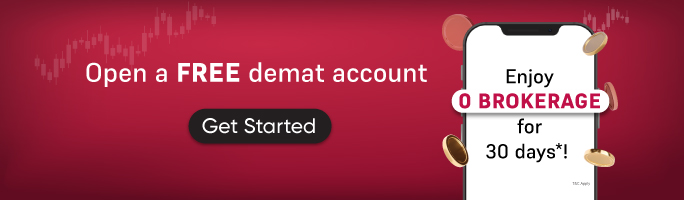
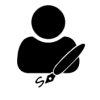 5paisa Research Team
5paisa Research Team
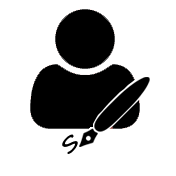 5paisa Research Team
5paisa Research Team