Trending Topics
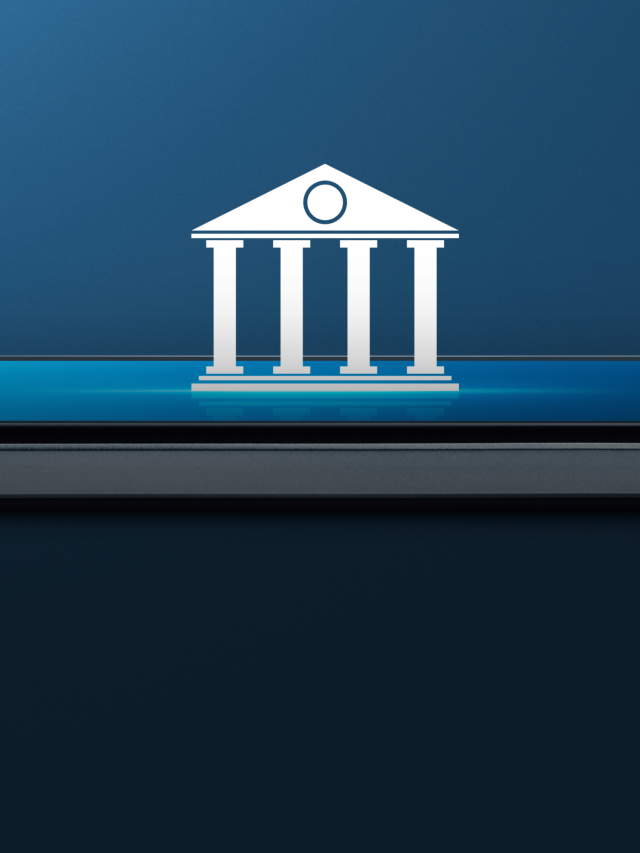
Bank Nifty Snaps 4-Day Losing Streak as RBI Rolls Back NBFC Loan Risk Weight Hike
Bank Nifty rebounds after a 4-day losing streak as RBI reverses the NBFC loan risk weight hike, boosting investor sentiment and driving a recovery in banking stocks.

Stocks to Watch on 27 Feb 2025
Stocks to Watch on 27 Feb: Bharti Airtel, Wipro, Coforge, Dr Reddy’s, Vakrangee

Tata Play, Airtel Digital TV Merger in Works as DTH Battles Streaming Disruption
Tata Play and Airtel Digital TV explore a potential merger as the DTH industry faces growing competition from streaming services, aiming to strengthen market presence.

Stocks to Watch on 25 Feb 2025
Stock to Watch on 25 Feb: Biocon, Texmaco Rail, NTPC Green Energy, UPL, SpiceJet

Stocks to Watch on 24 Feb 2025
Key stocks to watch on Feb 24, 2025: Marico, NTPC, Jagsonpal Pharmaceuticals, Siemens, Bharti Airte

Sensex Down 700 pts, Nifty Below 22,650; Bank, IT Stocks Drag
Sensex tumbles 700 points, and Nifty slips below 22,650 as banking and IT stocks weigh on markets. Investors remain cautious amid weak global cues and selling pressure.

